Jupyter 大法好!
TOC
Jupyter Notebook配置
插件
Install
- by
conda
1 | conda install -c conda-forge jupyter_contrib_nbextensions |
2 | conda install -c conda-forge jupyter_nbextensions_configurator |
- by
pip
1 | pip install jupyter_nbextensions_configurator jupyter_contrib_nbextensions |
2 | jupyter contrib nbextension install --user |
3 | jupyter nbextensions_configurator enable --user |
挑几个重点安利
- Variable Inspector: 变量监视器
建议勾选Display window at startup - Live Markdown Preview
建议勾选Parameters里的右侧预览 - Table of Contents(2)
同建议勾选自启 - Codefolding in Editor: 缩进折叠
页面格式定制(CSS)
- 临时
1 | from IPython.core.display import display, HTML |
2 | display(HTML('''<style> |
3 | .container { |
4 | width:80% !important; |
5 | margin-left:0 !important; |
6 | } |
7 | div.prompt_container{ |
8 | width: 76px; |
9 | } |
10 | div.cell.code_cell.input_prompt{ |
11 | text-align: left !important; |
12 | } |
13 | .cm-s-ipython .CodeMirror-gutters{ |
14 | width: 27px !important; |
15 | } |
16 | </style>''')) |
- 长久之计
创建文件~/.jupyter/custom/custom.css
1 | .container { |
2 | width: 80% !important; // 宽度 |
3 | margin-left: 0 !important; // 居左 |
4 | } |
5 | div.prompt_container{ |
6 | width: 76px; |
7 | } |
8 | div.cell.code_cell.input_prompt{ |
9 | text-align: left ; |
10 | } |
11 | .cm-s-ipython .CodeMirror-gutters{ |
12 | width: 27px ; |
13 | } |
更换主题/字体
Install
没想到两者要install的库名居然差了个-
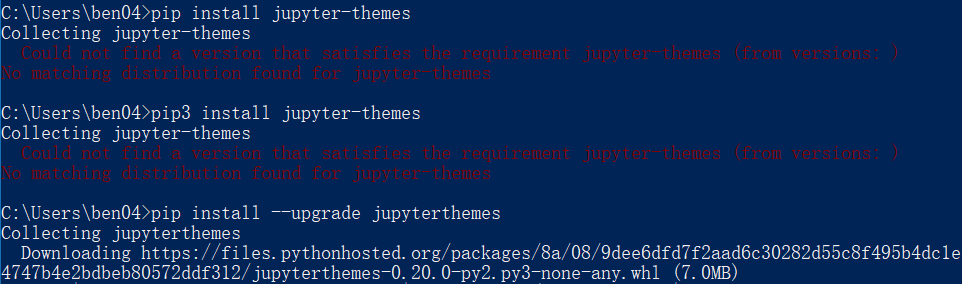
配置主题and字体
jt -f inconsolata -t chesterish -T
-f inconsolata: 使用inconsolata等宽字体-t chesterish: 选择chesterish主题-T: 同时打开顶部的工具栏(Toolbar)-N: 显示笔记本的名字(Name)(我觉得这个鸡肋,还占用了一行空间,不如省去)
暗色 theme 的 plot 加成
1 | from jupyterthemes import jtplot |
2 | jtplot.style(theme='chesterish', context='notebook', ticks=True)#, grid=False) |
Hotkey
| key | key-name | key-character |
|---|---|---|
| ⌘ | command | cmd |
| ⌥ | option | alt |
| ⌃ | control | ctrl |
| ↩ | enter | Enter |
| ⇧ | shift | Shift |
组合键用-连接
画图
- 在内部显示图片用
%matplotlib inline - 在外部显示图片
常见可用
1 | %pylab |
2 | %matplotlib qt5 |
配置文件
生成配置文件
1 | jupyter notebook --generate-config |
阅读Markdown
安装notedown插件
1 | pip install https://github.com/mli/notedown/tarball/master |
运行
- 方法一: 每次都加命令
1 | jupyter notebook --NotebookApp.contents_manager_class='notedown.NotedownContentsManager' |
- 方法二: 修改配置文件
添加
1 | c.NotebookApp.contents_manager_class = 'notedown.NotedownContentsManager' |
然后正常运行即可
reference: